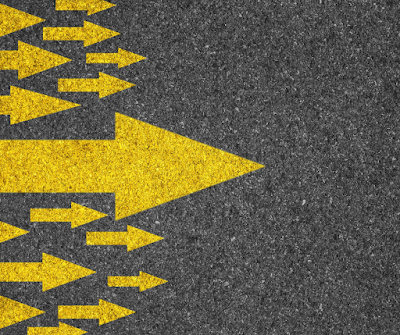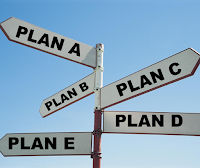Your course design can orient students to online learning
Even though fall courses have begun, the job of orienting students to learning online takes ongoing effort. Good course design that is easy to navigate can improve student retention and success. Here are some suggestions on how to build orienting elements into your courses.
Orienting Students via Course Design
A little effort can go a long way toward creating clear pathways for students in your courses.
- Point Out the Pattern of Your Course to Students: point out what repeats to your students so they notice the pattern you have created for due dates. You can do this in conference meetings, in a short video, or even in short writing on your home page.
- Add Links & Tools into Canvas To Make Things Easy To Find. You can add links that are internal or external to your course to help students reach the correct resource. Put these links right where they are needed.
- Do You Ask Students to Complete Research in the Library? Orient students to research by adding live, interactive library content directly into your course shell using the Library Embed tool in your courses.
- Create a Predictable Course Menu You can change the order of items in your course menu and you can add or hide things to the menu. Here’s how to manage course navigation.
- Use Modules Predictably. Canvas is designed to use Modules as the student-facing “table of contents” of your course. Modules are handy for professors too. They let you mix content in a pathway and control when they are visible. Modules are one of the only places in Canvas where content can be set to publish at a later date. Leave “Modules” visible in the course menu and you have helped students with wayfinding in the course. If you think making modules is “too hard,” check out this video from Canvas on how to make modules. Multiple items can be added to modules and they are easy to duplicate and edit. Cidi Labs DesignPLUS also has a Module Builder that makes creating modules incredibly fast and easy! Learn About Cidi Labs DesignPLUS here.
- Organize the Assignments Page Predictably This page creates the layout of the Grades page for you and for students. “Groups” on the Assignments page create the subtotals in your students’ Grades page. Make sure all Assignment Groups have sensible names and contain logical groups of content, or delete any unused or duplicate groups!
- Use Assignment Directions as a Form of Orientation in Canvas: this may seem obvious but many times we have seen directions for assignments placed in documents and provided in other places.Courses are easier for students when the directions are right where the assignment is submitted.
- Chunk Instructions! Chunking simply means breaking up text with headings and bullet lists. This is a good idea for all content, including assignment instructions. Create predictable instructions that provide sections on the content of the assignment, the logistics of the assignment (e.g. number of words, formatting etc.) and connect support resources such as Canvas Guides to build in technology help for students.
- Set Due Dates Predictably When dates are filled in on items in your course, these dates populate many areas of the students’ courses including the calendar and to-do list they see on their dashboard. We know students not only use Canvas to do course work, they use it to organize their student life! You make that easier when the dates are in Canvas. While anything with a date field in Canvas auto-populates these areas, you can also manually add things on the course Calendar.
- Send Out Announcements Predictably The nice part about using the Announcement tool is it allows you to delay posting so you can set these up at your convenience to send out later.
- Regular announcements are a part of “regular and effective contact.” Students receive these in Canvas and in their Mountie mail as a default, though they can change their settings or add SMS notifications if they wish.
- Rich content is stripped out of the email versions of Announcements so students who only view announcements this way won’t see videos or photos!
Use Canvas Resources to Orient Students
You are your students’ #1 resource! In multiple surveys, Mt. SAC students have let us know that they rely on professors first and foremost to guide them to the right resources. Canvas and the FCLT have tried to make it easy to provide many resources to help students find their way around with technology. We recommend:
- The Mountie Student Hub point students to this resource for an overview of Canvas. This “hub” links students to many useful start guides and resources and it is located right in Canvas for easy reference. It also links to many Mt. SAC student resources such as Access and Tutoring.
- This resource replaces the Canvas Student Orientation Modules from prior years. Those are now out of date so we appreciate if you retire them. The Hub now features the Canvas student orientation module and is regularly updated. Add the page about Mountie Student Hub to your course(s) from the Commons.
- Students are already enrolled in the Hub, but they’re more likely to visit it if you mention or recommend it.
- You can access the Hub by clicking the gray Student Hub backpack in the global navigation menu.
- Just-in-Time Canvas & Zoom Guide Links the Canvas guides are helpful for everyone using Canvas. In the FCLT, we use this resource daily to help professors answer their questions. It has a video guide, an instructor guide, and a student guide. Find them under the Help Button in Canvas.
- The instructor guide is great for Canvas questions, but have you ever used the student guide to orient students? You can add links directly into pages and assignments in Canvas. For example, look up the link that explains how to submit a Canvas assignment. Just as I have here, place the link right in your assignment instructions. Ta-da! You just gave students clear instructions where they need them (and probably reduced the number of questions you will receive).
- ConferZoom offers student guides and you can also link to these in your courses. Guides to Canvas, Zoom, and other common technologies are connected in the hub and lead to these guides from the Academic Success and Achievement Center (ASAC).
- Canvasadors are student “Canvas ambassadors.” They offer training and support for students who are learning to use Canvas and its integrated tools. Refer students who would benefit from peer help using Canvas.
Encourage Students to Make a Plan & Seek Help
Online learning can be a bit like a membership to a 24-hour gym: being available all the time may mean that class is anytime… but if there’s no plan, that may mean it gets no time at all.
Encourage students to review their course syllabi, noticing the patterns in the due dates of their courses. In combination with their additional obligations for work, childcare, etc., encourage them to think about the “planning” tool that works best for them. It may be a paper calendar, a whiteboard, Canvas itself, which allows manual calendar entries, or free online or mobile apps such as their Mountie Mail Calendar, Microsoft to-do, To-Doist, or Trello. The simpler the better. Preparing a calendar with a specific plan can make staying on track more manageable.
Many resources exist for students to support their work and these are represented in the Mountie Student Hub. Let me call out just a few that may help you direct your students to orienting materials for them:
- Student workshops on how to use Canvas are available through the Academic Success and Achievement Center (ASAC)
- Student Library workshops to help students with library research assignments.
- The Writing Center also has help activities for students.
- Tutoring Centers are listed in the Mountie Student Hub as well. Here is the page that lists all tutoring center opportunities at Mt. SAC.
- The Mt. SAC Canvas Faculty Center Student Support Resources for Faculty includes “Best Practices to Normalize Help-Seeking Behavior in Students.” provided from Dianne Rowley in the Learning Assistance Department. Thanks Dianne!
We hope these suggestions spark ideas that help you support students in navigating your course without getting overwhelmed in the online environment. We know that students look to you for this advice, but you don’t have to know it all! These resources can supplement your knowledge with ready-made instructions on using technology so you can focus on your course content! We’d love to hear what you are doing to make your courses student friendly. Feel free to leave your suggestions in the comments!
Have questions about designing course elements to support a clear pathway for students?
- Visit the Mt. SAC Canvas Faculty Center.
- Drop by the FCLT Office Hours every Wed and Thur 2-4pm in Zoom (on the POD Calendar)