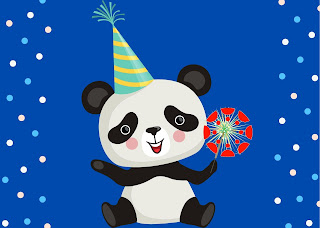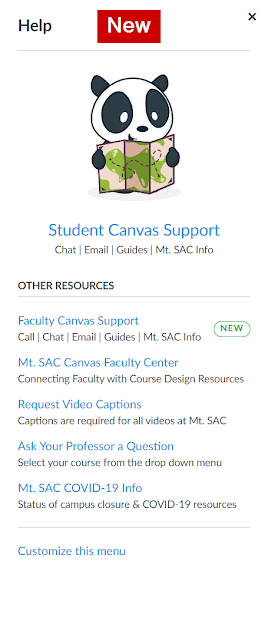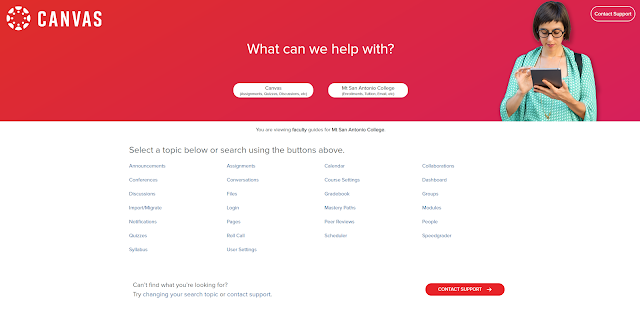Changes to Canvas Help
Beginning January 1st 2021 Canvas changed their technical support model for colleges. The biggest change: Canvas removed phone-based technical support for students and replaced it with a 24/7 live chat option. Professors continue to have Canvas phone support and now have a live chat option as well. For a few days at the beginning of winter term, 24/7 Canvas phone support was not available to faculty, but this was a mistake that has since been corrected. Faculty at Mt. SAC continue to have access to the 24/7 Canvas support by phone and the numbers is the same. The new chat support is also 24/7.
New Help Menu Options in Mt. SAC Canvas
We are excited to announce corresponding updates to the HELP button in the Canvas global navigation menu. The updates align the help menu with feedback we have received from faculty, in addition to reflecting these changes in Canvas support. Just for fun, see the comparison images below in case you forgot what the old HELP menu looked like:
Off the bat, you can see there are fewer menu items in the updated HELP menu even though there are more services listed. Now you can reach the Mt. SAC Canvas Faculty Center, a faculty resource focused on instructional design. You can also still request captioning directly from the Help menu (captioning is not for students and they do not see this option from the student role).
HELP menu links and descriptions have been revised to offer more clarity and guidance to the end user. The one I am most excited about is “Ask Your Professor a Question”. Often, the FCLT would receive questions from students that were clearly not intended for us but rather for the “Teacher” of a course the student is enrolled in. This happened because it was not clear to students that they needed to select the desired course from the drop-down list after clicking the link. Therefore, we decided to modify the sub-text for this link to remind students that they must select the correct course from the drop-down menu. We hope these changes make it easier for you to find the Canvas help you are looking for. If you have feedback on these changes, please comment below!
Navigating the New Canvas Support Portals
The Canvas Support Portal(s) is at the center of the exciting new help features that Canvas has rolled out. This portal provides easy access to the various technical support options offered to Canvas users, and highlights self-help resources as a first step in seeking help. To reach the 24/7 technical support hotline and chat options, click on the CONTACT SUPPORTbutton and select your desired communication preference.
The Canvas Guides are something many of you are probably familiar with; however, I have personally gotten feedback that those guides are not very intuitive or easy to use. Truthfully, I tend to agree. The new Canvas Support Portal includes access to all Canvas Guides within this portal, which in my experience makes finding the right guide a lot easier. As soon as you arrive in the Canvas Support Portal home page, you are greeted by a couple of search buttons in the middle of the page. Several topics are also featured on this page, in case you want to browse for a Canvas guide by topic. Clicking on the “Canvas” button will display the search field, which will allow you type in keywords or phrases on the topic you are seeking information about. Relevant guides will appear below search box. The new “Mt. San Antonio College” button also displays a search box and allows you to search only the guides that are specific to Mt. San Antonio College. We encourage you to try this out! Here you will find help on items such as how to request a cross-list for your courses and learn how Canvas enrollment is processed; in other words, Mt. SAC-specific information that Canvas cannot provide technical support for. We are adding more Mt. SAC-specific guides to both the faculty and student Canvas Support Portals and we want to know what you’d look for here so we can provide it!
The student version of the Canvas Support Portal looks nearly identical to the Teacher portal except their information and guides are student-specific. That is also where students will now go to get in contact with Canvas technical support via 24/7 chat. They will need to click “Contact Support” to reach chat or to file a help ticket.
We hope the changes to HELP, in our menu and in the new Canvas Support Portal HELPS YOU when you get stuck and are in need of technical support. Please let us know what you think of the new help layout and tell us what you hope you and your students can find in the local Guides by commenting below!