What is SensusAccess, AKA Alternative Formats in Canvas?
SensusAccess is a new tool recently integrated into Canvas, joining our current suite of accessibility tools such as UDOIT and Pope Tech. SensusAccess is integrated into our Canvas instance under the name “Alternative Formats” and like many tools within Canvas, it is accessed through the course navigation menu in any of your Canvas courses. This also means that SensusAccess can be disabled in your courses if you wish, by simply going into the course Settings and disabling it from the course navigation menu.
SensusAccess (Alternative Formats) fits nicely into the accessibility trifecta we have going at Mt. SAC. This tool was integrated to replace Blackboard Ally, which was recently retired at Mt. SAC. So like Ally, Accessible Formats helps in the conversion of files into more accessible versions. For example, Alternative Formats can automatically convert popular document types into a range of alternate media including audio books (MP3 and DAISY), e-books (EPUB, EPUB3, and Mobi), digital Braille, BeeLine. Additionally, the service can also be used to translate documents in one language into another language. So this tool is intended for files that have been uploaded to your Canvas courses. For non-files Canvas content (pages, assignments, announcements, etc) you will want to use Pope Tech or UDOIT to check-for and correct accessibility issues. Information about all of these tools can be found inside of the Mt. SAC Canvas Faculty Center.
Converting files using Alternative Formats in Canvas
In most courses, Alternative Formats will already be enabled, and it’s a tool that is visible/accessible to both teachers and student inside of Canvas courses. Using the tool is the same for both user groups. Follow the instructions below:
- From within your Canvas course, select Alternative Formats from the navigation menu.
- If you don’t see Alternative Formats in your course navigation menu you can enable it in course Settings and the Navigation tab.

- If this is your first time using Alternative Formats, authorize app access to your Canvas account when prompted to do so.
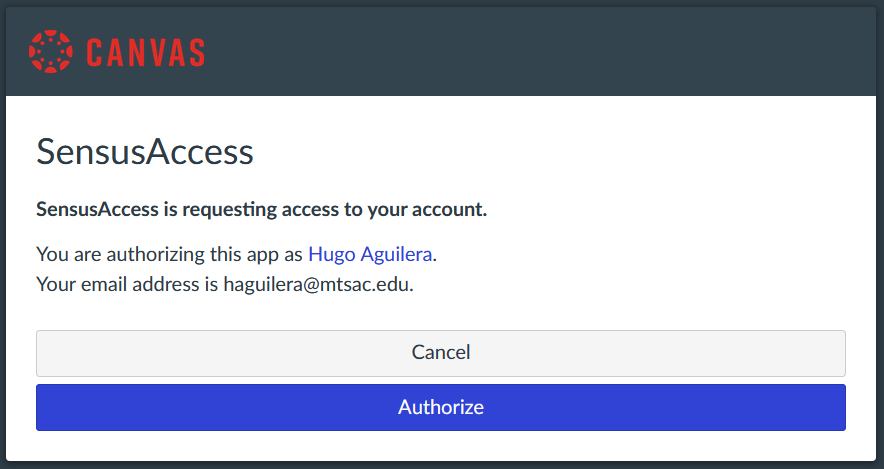
- Under File selection, select a file name from the populated list of files that exist inside your Canvas course.

- Select the type of file conversion you would like (text-based conversions are located under the Accessibility conversion button).
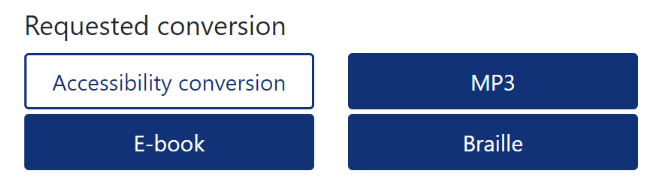
- Choose the file type to convert to under Conversion Parameters. Different file types will be available depending on the option chosen above.
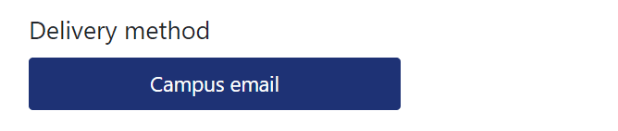
- Check your Mt.SAC.edu email for an attachment or link to the converted file or your downloads folder. (Large files may take longer to convert).
Checkout other tools!
The Mt. SAC Canvas Faculty Center has a great list of apps available to all Mt. SAC instructors. Head on over to check them out. The list is constantly changing as apps are integrated or retired, so remember to check back often for updates. As always, if you have any questions or comments please reach out to FCLT@mtsac.edu!
