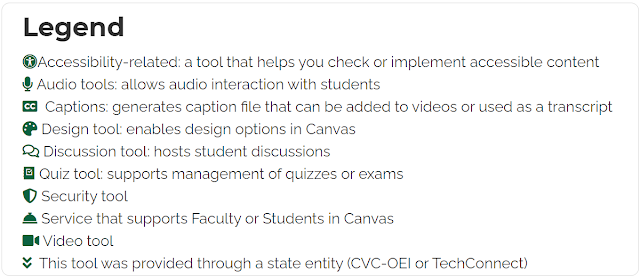In today’s post, I will share time-saving tips, tools, and resources to help you organize and build student-friendly courses for the coming spring term, or any term for that matter.
1. Course Prep & Start-of-Term Checklist
- where to find cross-listing information
- how to copy a course
- how to adjust course settings to fit your needs
- how to publish a course (and how to publish individual items in a course)
- steps to manage enrollment and who to contact if issues arise
- what cool tools are available to use in Canvas
- how to get support
2. Canvas Commons & Cidi Labs
The Canvas Commons has loads of course content for you to adopt in your course. I won’t rewrite my previous post about using the Commons, but I’d like to highlight our Home Page Template and FOMA (Module) Template that you can import into your course. Both templates use Cidi Labs, but you don’t need to know Cidi Labs to use the templates in your course. You can edit any of the text in the templates without ever touching Cidi Labs! That being said, Cidi Labs can save you time as you build your course. Read on to find out how.
With the Cidi Labs Multi Tool, you can easily set the imported Home Page Template to show as the Home page in your course. And whether you use the FOMA Template or your own templates, the Multi Tool, allows you to quickly duplicate the templates for the 16 weeks of the term or however else you prefer to structure your course. Next, you can use the Cidi Labs Design Tools to quickly build your syllabus by inserting Syllabus Blocks and/or Institutional Templates. Beyond the Multi Tool, Cidi Labs can do so much more.
Don’t know how to use Cidi Labs? Attend our Pre-Semester Intensive on Wednesday, February 10, 2021! We’ve designed it from the perspective of using Cidi Labs to save you time in prepping your spring courses. “Build Better Courses…” from 10:00 AM – 12:00 PM will cover Cidi Labs the basic tools in Cidi Labs, including Design Tools, Upload/Embed Image Tool, and Multi Tool, while “Next Level Design…” from 1:00 PM – 3:00 PM will cover intermediate and advanced Design Tools as well as more on using Cidi Labs Templates. Register in POD for one or both sessions!
3. Mt. SAC Captioning Service
4. Tools & Apps At-a-Glance
- Accessibility-related: Ally, Otter.ai
- Communication: Pronto
- Video Interaction: Flipgrid, PlayPosit