
I’m so excited to share with you a quick update on how preferred names push from Banner to Canvas. Spoiler Alert: Students’ preferred names now carry over from Banner to ALL Canvas name fields AND Zoom!
Background
Previously, preferred names from Banner only pushed to the Display Name field in Canvas. Students’ Display Name appeared when they posted and interacted in Canvas Discussions. That was good except that the People tab showed students’ Full Name in Canvas which defaulted to their legal name. By default, the People tab was disabled in the course menu. However, if professors wanted to allow students to self sign-up for groups, the only way to do that was to enable the People tab. This meant that students saw each other’s legal names when signing up for groups.
Zoom had the same issue. Preferred names did not push from Banner to Zoom, so students would have to “rename” themselves either before or after joining a meeting; otherwise, meeting attendees would see the student’s legal name.
Legal names are problematic especially for students who are transitioning or have transitioned from one gender to another, but some students just prefer one name over another. For example, they may use their middle name instead of their first name, or they may have an “American” name that they prefer using. Using a student’s preferred name is an easy but important way to respect and honor who they identify as. If you’ve ever been called the wrong name or had your name misspelled, then you understand.
Update
Thanks to the hard and persistent work of the IT department over the last two years, preferred names now push from Banner to all Canvas name fields (Full Name, Display Name, and Sortable Name) AND to Zoom! This, means that there is no longer an equity concern with enabling the People tab in your course menu! Students will NOT see each other’s legal names anywhere in Canvas or in Zoom. All they have to do is update their preferred name in their portal, and their preferred name will automatically show up in every name field in Canvas and in Zoom.
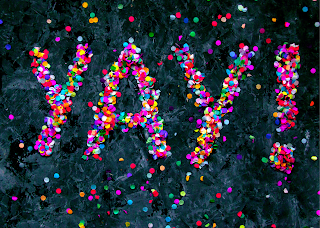
Refer your students to the Mountie Student Hub for how to personalize their student profile. NOTE: Students should set their preferred name in their portal which will automatically push to Canvas and Zoom although there may be delays during peak times of the term.
To enable the People tab in Canvas, see the Canvas Guide How do I manage Course Navigation links? To allow self sign-up in Canvas Groups, see the Canvas Guide How do I create self sign-up groups in a group set?
This update is a big deal, and I’m as excited as this little girl! Comment below with your own meme or gif to reflect your thoughts on this update. 🙂

